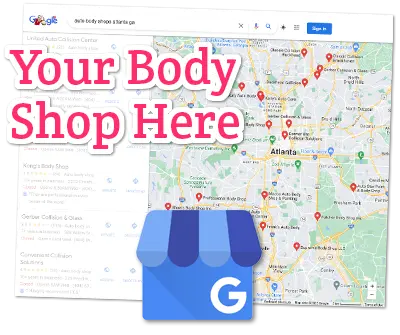Your prospects are using Google to find a body shop near them. If you aren’t using a Google Business Profile, then you are missing out and losing customers to the competition. This free tool is crucial for every collision repair shop to use, and the great news is that you can get 90% of this done today, in well under an hour. Let’s jump in and walk through it step-by-step.
Video Tutorial
What is a Google Business Profile?
Google Business Profile is Google’s free business directory platform. This was formerly known as Google My Business, often referred to as “GMB”, but in November 2021 it was rebranded as Google Business Profile.

Twenty years ago the Yellow Pages were the place you had to be listed, and as online directories became more popular, we moved our listings there instead. Now, Google Business Profile is the single most important tool you can use if you want your shop to be found online.
When someone searches for a body shop your listing can appear in the Google Search results page in the “map pack”, and on Google Maps itself. In addition, many other directories and tools use Google as the primary source for their information. So adding your info to GBP can spread it to other locations on the internet.
In addition to a directory listing, GBP also includes customer reviews, a messaging tool, an incoming call log, and reporting to let you know how many people found your listing online, looked you up on the map, asked for directions to your shop, and how many called you from your listing. It even includes the ability to add updates, almost like a mini blog, with photos.
Visit the Google Business Profile Website
To get started, you will need a Google account. If you don’t have one, you can get one at accounts.google.com. You don’t need to create a gmail.com address if you click on “Use my current email address instead.”
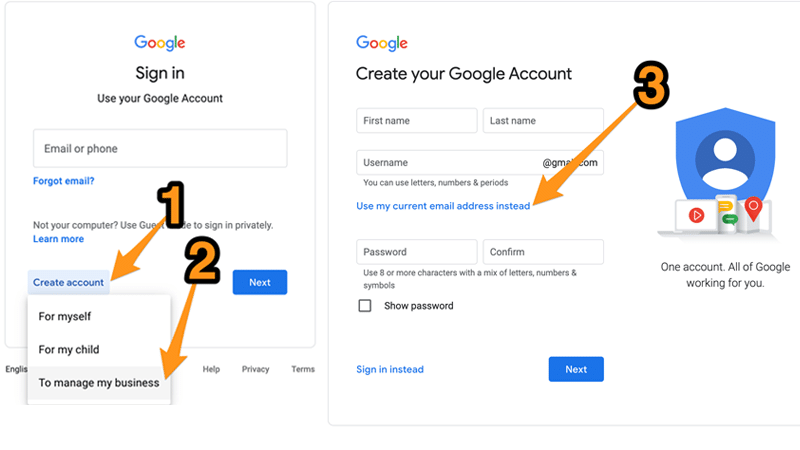
If you already have a Google Account, sign in at google.com/business/ and then click the button that reads “Manage Now”. In some cases you may see a button for “Add Business”.
Find and Claim Your Business Profile
Next you’ll want to search for your business, by typing in the name of it. As you type, you should see a list of businesses appear.
If Your Business Appears But Has Not Been Claimed
You should see the basic listing and a blue button labeled “Manage Now” and follow the instructions.
If Your Business Appears But Has Already Been Claimed
In this case, you’ll see a button labeled “Request Access”. Pressing this will email the person who claimed the listing and ask them to give you permission to edit it.
If Your Business Doesn’t Appear
If your business doesn’t appear, click “Add your business to Google”. Add your business name using proper capitalization and punctuation. For example, don’t use “johns auto body” if your legal business name is “John’s Auto Body, Inc.”
For the business Category, in most cases you’ll want to enter “Auto body shop” since that is one of the predefined categories available. As you start typing a category name, Google will suggest categories that match. You can add secondary categories later.
Enter Your Facility’s Details
Once you get access to the new or claimed listing, you can start adding or editing your business info. Update every bit of information that you can, as this will help surface your listing if it’s thoroughly completed.
Add Contact Info
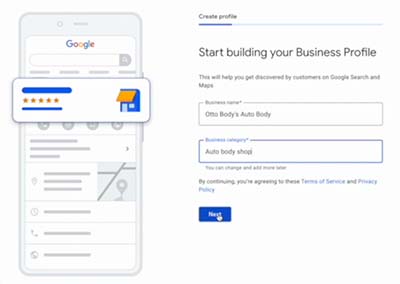
If you need to correct your business name for any reason, you can do it now. If your company name is entered correctly, you can then move on to adding secondary categories. If your primary category is “Auto body shop” then you can add more, such as “Paintless dent repair”, “Auto detailing” and so on. If you don’t offer something as a standalone service, then don’t include it. For instance, if you don’t replace auto glass outside of collisions, then skip that category, or else you may get calls from people wanting standalone windshield replacements.
Specify Your Address and Service Areas
When entering your address, you may see an option to move the pointer on the map and fine tune where it appears. In addition to your address, you can specify service areas, by typing in the name of a neighboring town or city. Be realistic here - you should certainly include your own city name, and any suburbs within 10-15 miles or so. Outside of that radius is likely pushing your luck, depending on your local geography and competition.
Add Your Business Hours
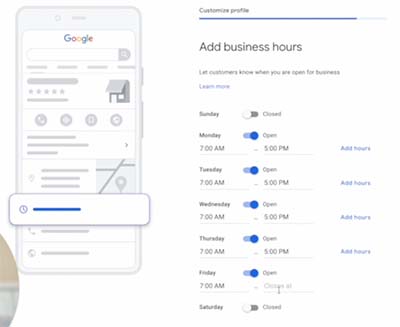
Enter your normal business hours next. If these change seasonally, you can always come back and update them. If you have special holiday hours or you’re closed, you can enter those dates and times as well. Google will send you messages occasionally to ask about whether you are open on upcoming holidays.
Enter Your Links and Business Description
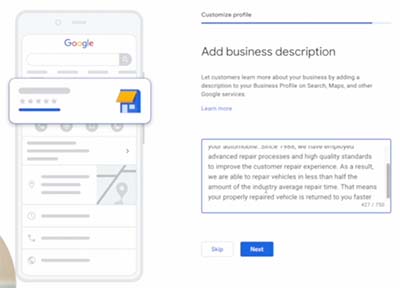
Be sure to enter your website address, and if you offer online appointment scheduling on your website, link to that page as well, in the “Appointment links” field.
Farther down the page is a section to edit your business description. Per Google’s instructions, this is where you can “Describe your business to customers on Google.” Try to avoid phrases like “in business for 10 years” since that will need to be updated every year. Instead, use this space to explain what your shop does, what makes you better than your competition, and perhaps some basic history of your shop.
Choose or Add the Services You Offer
Under the “Services” heading, click the pencil to add more services. Here you can add as many as you need. Over time, based on what people search for before clicking your listing, Google and other users may suggest categories. You always have the option to accept or reject those suggestions.
Upload Your Logo and Photos
You’ll want to upload your logo since it will be visible on Google Maps and Google Search, on both desktop and mobile devices. The recommended size is a square, at 250 px tall, 250 px wide.
The Cover Photo can make your listing stand out too, and the recommended size for it is 1080 x 608 pixels.
For other photos, shoot for 720 px tall x 720 pixels wide. You can upload images of your shop’s interior and exterior, and staff or team photos.
Verify Your Details
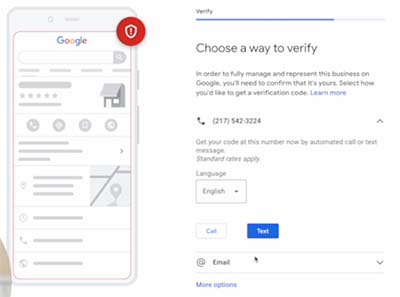
Before your listing can go live, you have to prove to Google that you own or represent the business you claimed or created. In most cases, Google does this by sending you a postcard with a code. The postcard should be delivered within 5 business days, and you simply log in to your profile and enter the code.
If you’re lucky, you may have the option to receive a phone call with the code, or in some cases when the stars align, you may be able to verify via email.
You may continue to edit your listing info and photos in the meantime, but your listing won’t be shown to the public until you have completed the verification step.
Take Advantage of Your Google Business Profile’s Features
Your profile is far more than just a directory listing. GBP offers several features that you can use to market your shop and interact with your customers and prospects.
Post Updates About Your Shop
The “Post” tool lets you post a few different types of updates, including; COVID-19 updates, Offers, What’s New, Events, and Products. These appear similar to short blog posts, and can include photos, descriptions, and buttons.
If you have a new COVID cleaning procedure, include it here. If you offer detailing for example, create an Offer. If you created a new blog post on your website, add a summary and link to it using the What’s New option. If you’re hosting an event, you can enter a title, location, and dates.
Respond to Reviews
After your listing is live, you may see reviews start to trickle in if you do nothing. On the other hand, if you create a process to request collision repair reviews, you will start getting more of them consistently.
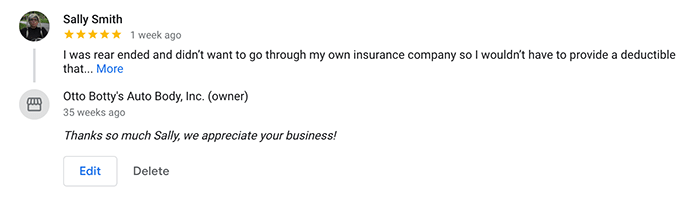
Whether you get 2 or 200, I highly recommend that you respond to each and every review. If a customer gives you a positive review, reply to it and thank them! If it’s a negative review, don’t get nasty with them, respond professionally. This will be seen by the public, so keeping your cool pays off.
Turn on Messaging
One optional feature in your GBP is Messaging. If you turn this on, people can message you from your listing. This makes it easy for customers to contact you, but you should only use this if you are willing to install the Google business app on your phone, and can respond quickly.
Post Photos
You should have uploaded some photos when you set up your profile, but don’t stop there. If you are shooting before and after collision photos, this is the perfect thing to upload on a regular basis. Also, if you add team members, or new equipment, upload photos to your profile.
Keep Your Info Up To Date
You should visit your profile regularly and make sure everything is accurate. Update info such as changed hours, new services, and review any service changes that Google has suggested.
Review Your Reports
When someone finds you on Google, there are a few things they can do; they can ask for directions to your shop, they can click your number on their phone to call you, or they can click the link to your website.
Google reports on all of these in real time, so you can view the “Insights” page to see how many calls were made to your shop, from the listing, and how many people requested directions, and so on for a given time frame. This is all useful information for any business owner.
Invite Staff Members or Your Marketing Partner to Manage Your Account
You don’t have to manage all of this yourself. If you have office staff that you can delegate this to, then there’s an option to invite them to access and manage your profile. This is better than giving them your username and password, so if they leave the business you can just remove their access.
Also, if you work with a marketing partner like Conspicuous Digital, you can add us to manage all this on your behalf.
If Your Shop Has Multiple Locations
Google Business Profiles do support multiple locations, but be sure to verify your primary location first, before adding secondary locations.There are a few tools in the GBP platform to make managing your locations easier, such as the ability to group them all together and give other people access to manage your location profiles.
If you have 10 or more locations, you can even import them all at once using a template Google provides.
When adding a location, you’ll want to enter your business name and all other appropriate info identical to your primary location, so use the same categories and upload the same logo file. The exterior photo will be different of course, as will the phone number and address.
Be aware that any reviews that come in are location specific - they are not collected for your business as a whole. Google says that the customer experience can vary between locations, so they collect them separately. On a similar note, any updates you post will have to be done for each location, so this can become a chore.
If you are a Multiple-Shop Operator (MSO) you probably already have someone managing this for you, but if not, you should strongly consider working with an agency, like Conspicuous Digital. Managing your online listing is something that shops can easily put on the backburner when business picks up, so it’s beneficial to have someone actively managing GBP for you.
Final Thoughts
A Google Business Profile for your body shop is one of the most important tools you can use for being found online. GBP is free, easy to use, and has features that your shop can take advantage of today. The only thing required of you is dedicating some time to using it consistently.
If you’d like help setting up and maintaining your Google Business Profile, get in touch today.
Google Business Profile Special Offer
We'll add your business to Google (or claim it) for you. No messing around to figure it out yourself, let us handle it!
Only $149